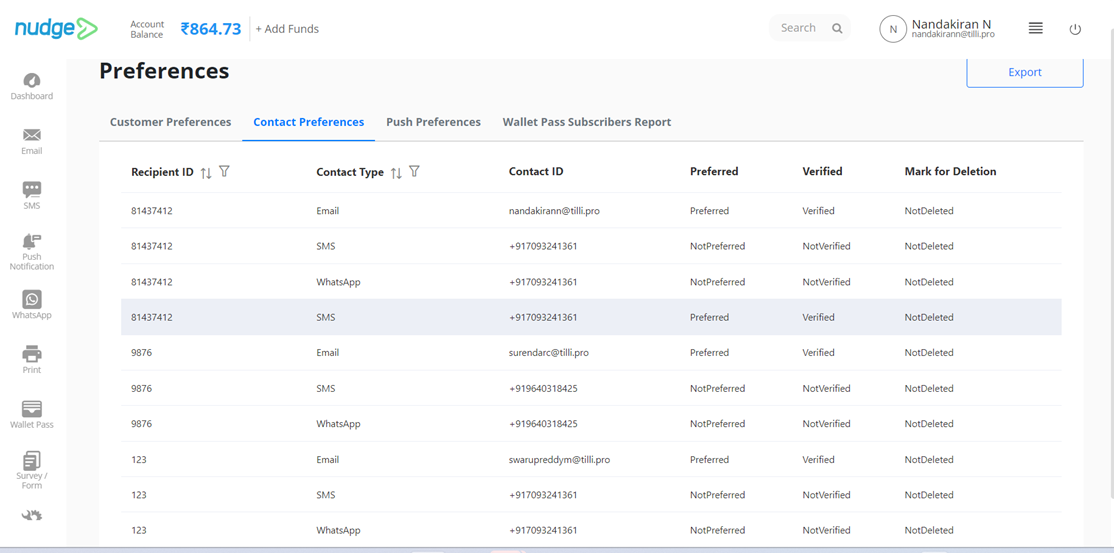Customer Preferences in Nudge
What are Customer Preferences?
Nudge allows the recipients to choose what type of Nudge notifications an individual customer would like to receive. To support this facility Nudge application provides access to the Nudge notifications control to the end customers so that they can allow or stop receiving Nudges and notifications for any Email, SMS, or WhatsApp channel.
How does it work?
When the Nudge client sends an Email, SMS, or WhatsApp nudge to their customers who have the unsubscribed link in the Email, SMS, or WhatsApp nudge. It provides the facility for the customers to unsubscribe from the Email, SMS, or WhatsApp nudge by clicking on the "Unsubscribed" link if the customer does not want to receive that Email, SMS, or WhatsApp nudge notification in the future
To do that, follow the following steps,
The following steps are for the customers who received email notifications.
Step-01: Click on the "Unsubscribe" link present in the email nudge.

The system directs the customer to the customer preferences landing page when a customer clicks on the "Unsubscribe" link.
Step-02:
The Customer Preference landing page is displayed with the New Nudge name at the top and with the list of all Nudge names for Email, SMS, and WhatsApp channels. Click on the toggle button attached with the Nudge name present on the customer preferences landing page to Unsubscribe. By default, all the preferences for each channel are enabled.
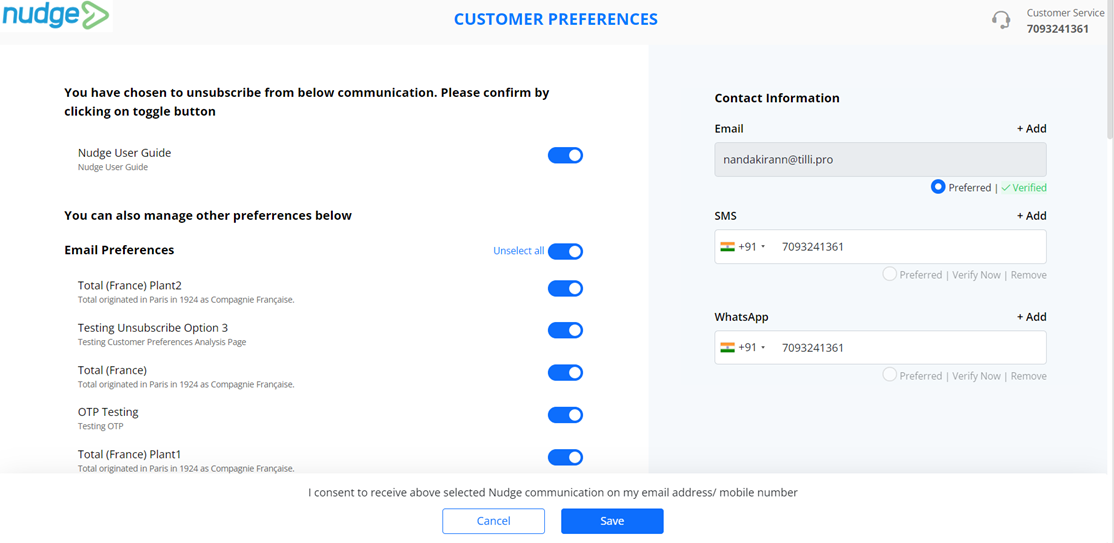
Note: If the check box labeled "Show this Nudge to Customer in Customer Preference Page" is checked when creating the Nudge, as seen in the image, the names of the Nudges will be displayed on the customer preferences page to the customer.
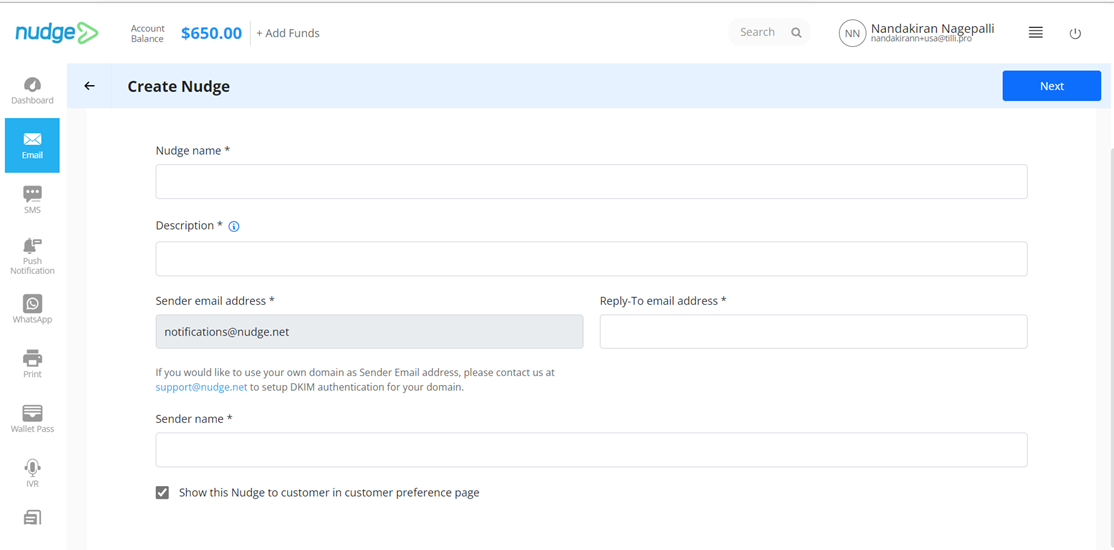
Step-03: Click on the "save" button to save the preferences.
When the customer saves the preferences, the system dynamically updates the customer preferences on the Nudge application as shown in the following image:
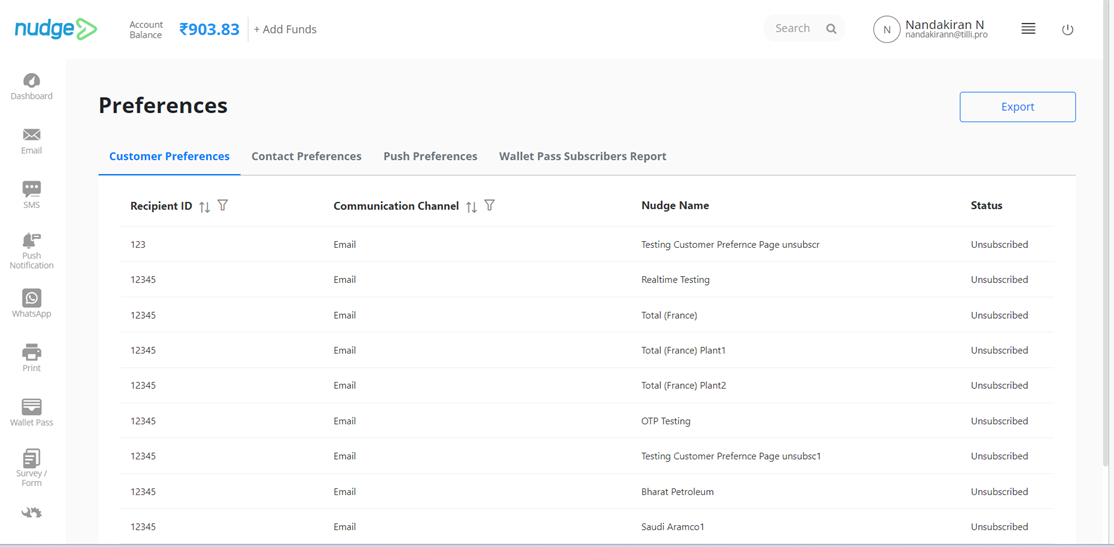
It will help the Nudge application user to significantly identify which customer has unsubscribed from their Nudge notifications. It will also help the business to improve the customer experience by sending them only those nudges in which they are interested.
Note:
If the business tries to send the email nudge notification to the customers for which the customer unsubscribed previously, then the system fails the nudge sending process which will appear with the failed status in the Nudge Notification Logs.
Export Customer Preferences
The business can export the customer preferences by clicking on the "Export" button.
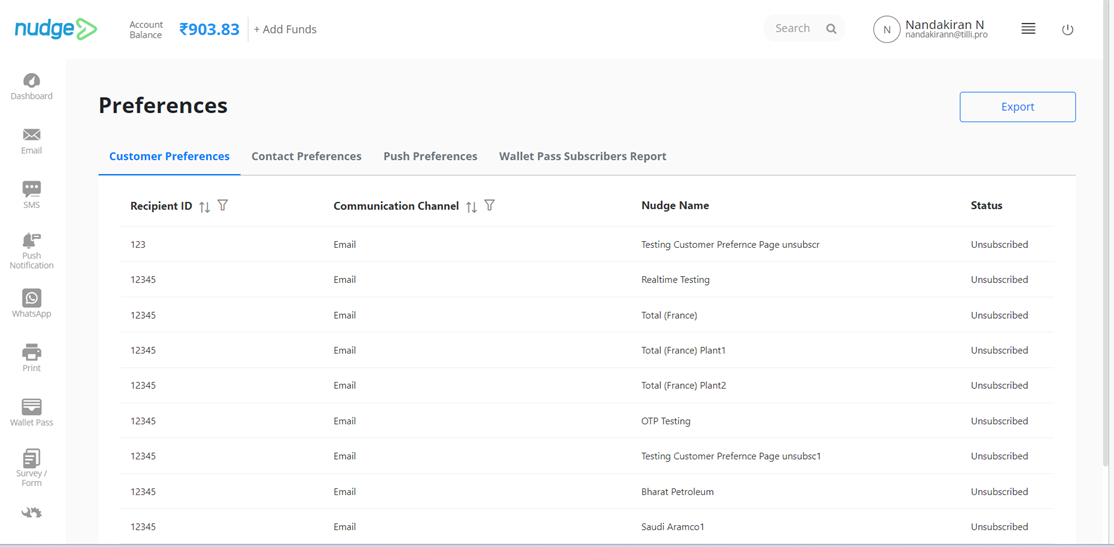
On the Nudge application, the system will download a CSV file containing information on client preferences. It will assist clients in thoroughly analyzing the preferences of their customers, including the kind of nudges they prefer not to get.
Filter Customer Preferences
The business can apply filters on the list of customer preferences to evaluate the preferences in different scenarios.
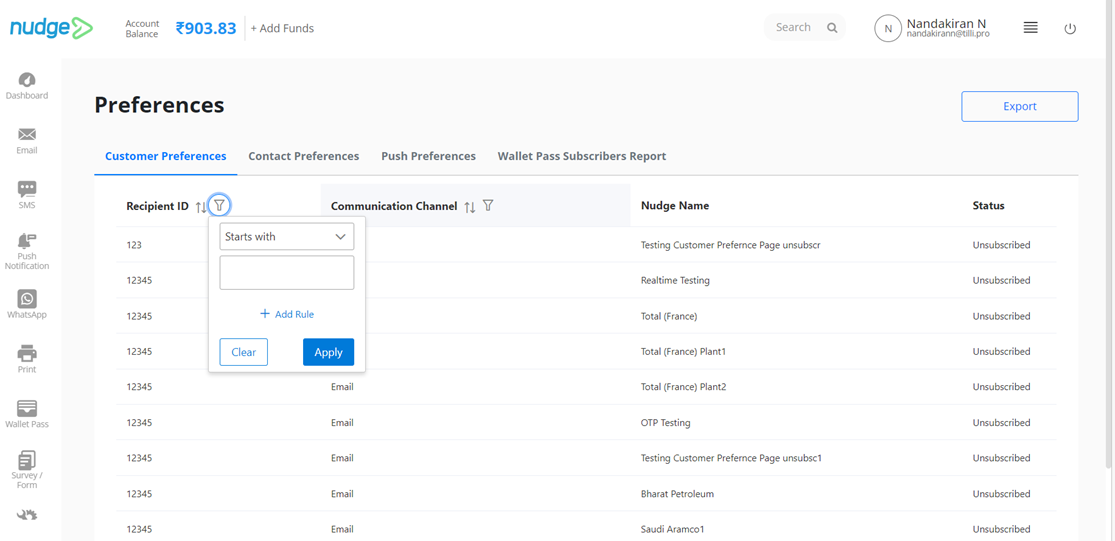
The filter can be applied to the recipient ID and communication channel type to get the specific results of the specific nudge type and recipient. The business can also apply multiple filters on multiple columns at a time.
Update/Verify/Delete Contact Information.
The user can add up to 5 recipients to the contact information for Email, SMS, and WhatsApp channels on the customer preference landing page.
The customer can verify the Email address or Mobile number by clicking on the verify button and the customer can mark one contact as “Preferred” by clicking on the preferred radio option and an option is available to remove the contact.
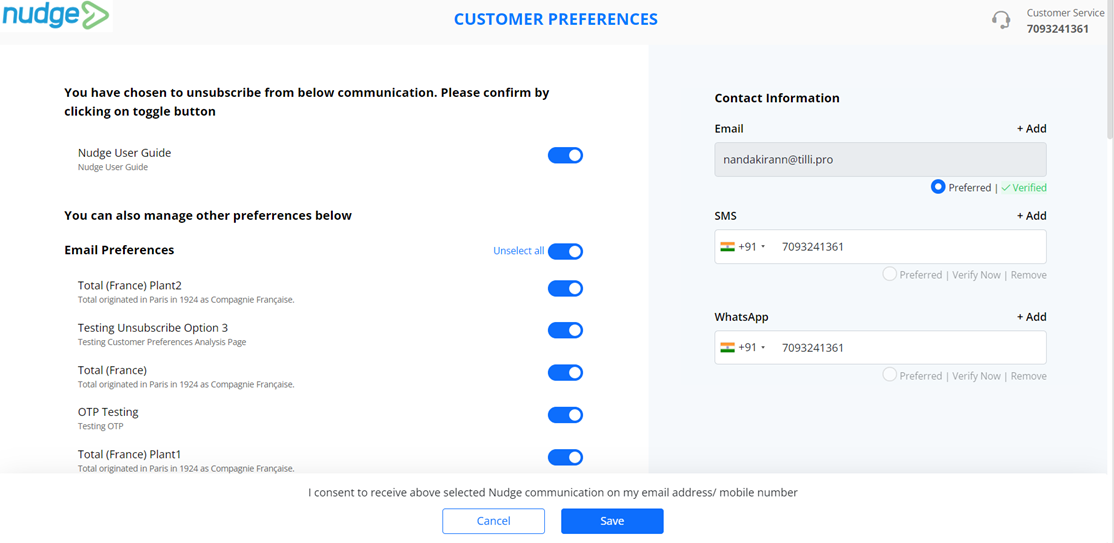
Note:
- Customers need to verify the contact information through the OTP triggered to Email or Mobile Number.
- The business needs to maintain the Nudge ID that can be used to send OTP notifications to your Customers through the Customer Preference page.
- The Nudge ID for OTP can be configured in the customer preference OTP tab for Email, SMS, and WhatsApp.
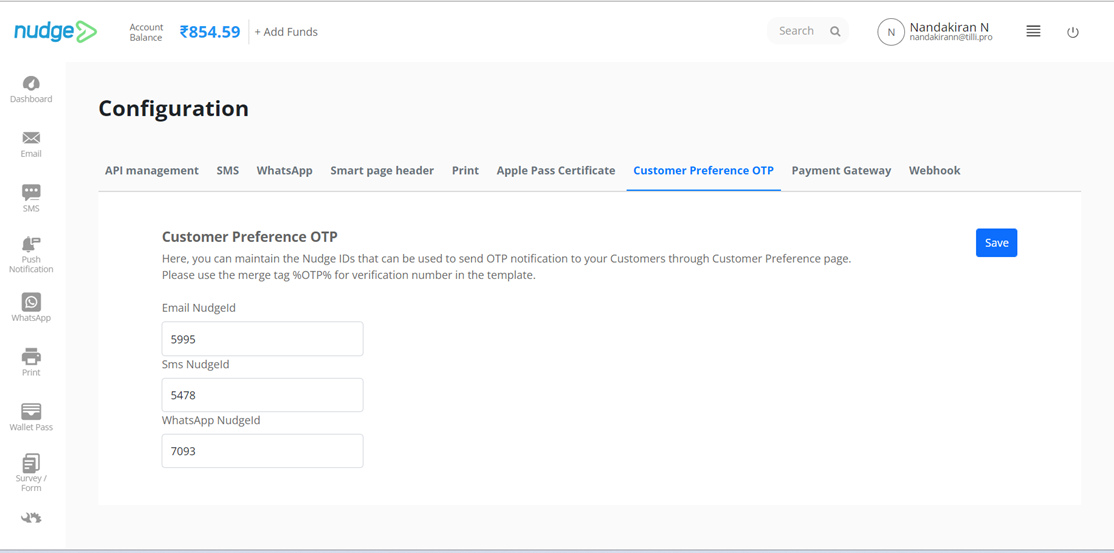
- The business must maintain the %OTP% merge tag in the respective templates for verification of the number
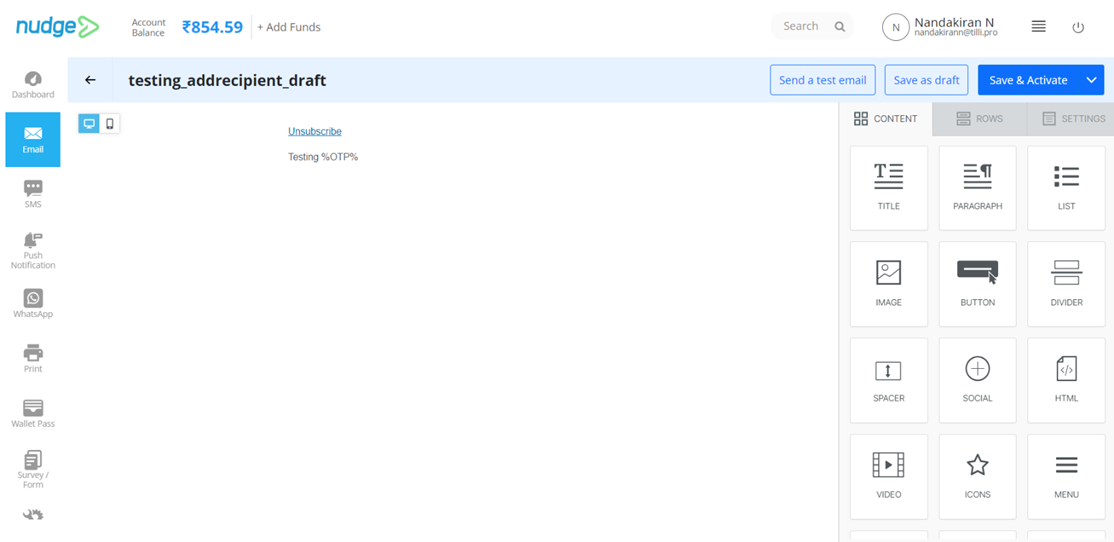
When the customer saves the preferences, the system dynamically updates the contact information on the Nudge application as shown in the following image: