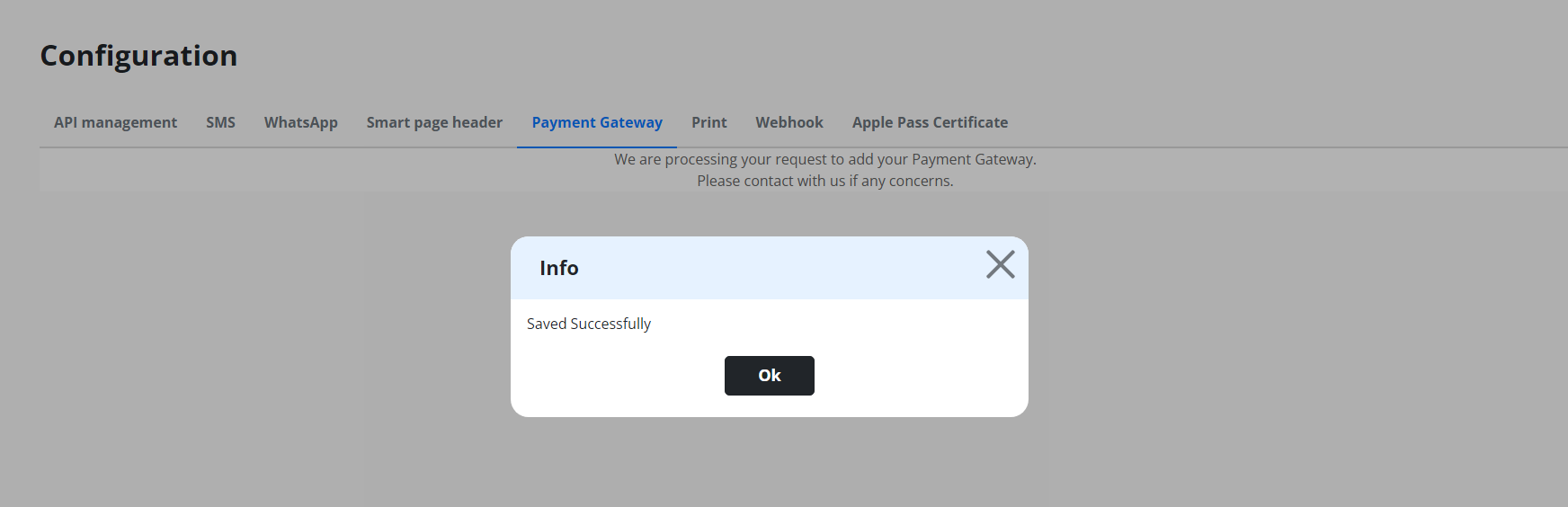Payment Gateway Configuration
You also have an option of configuring Monay or Other Payment Gateway with Nudge.
By configuring with payment gateway you can send our customers payment links directly through Nudge from any of the channels.
You have a option of selecting the Tilli Product Monay (Payment Gateway) or any other Payment Gateway as shown in the image below.
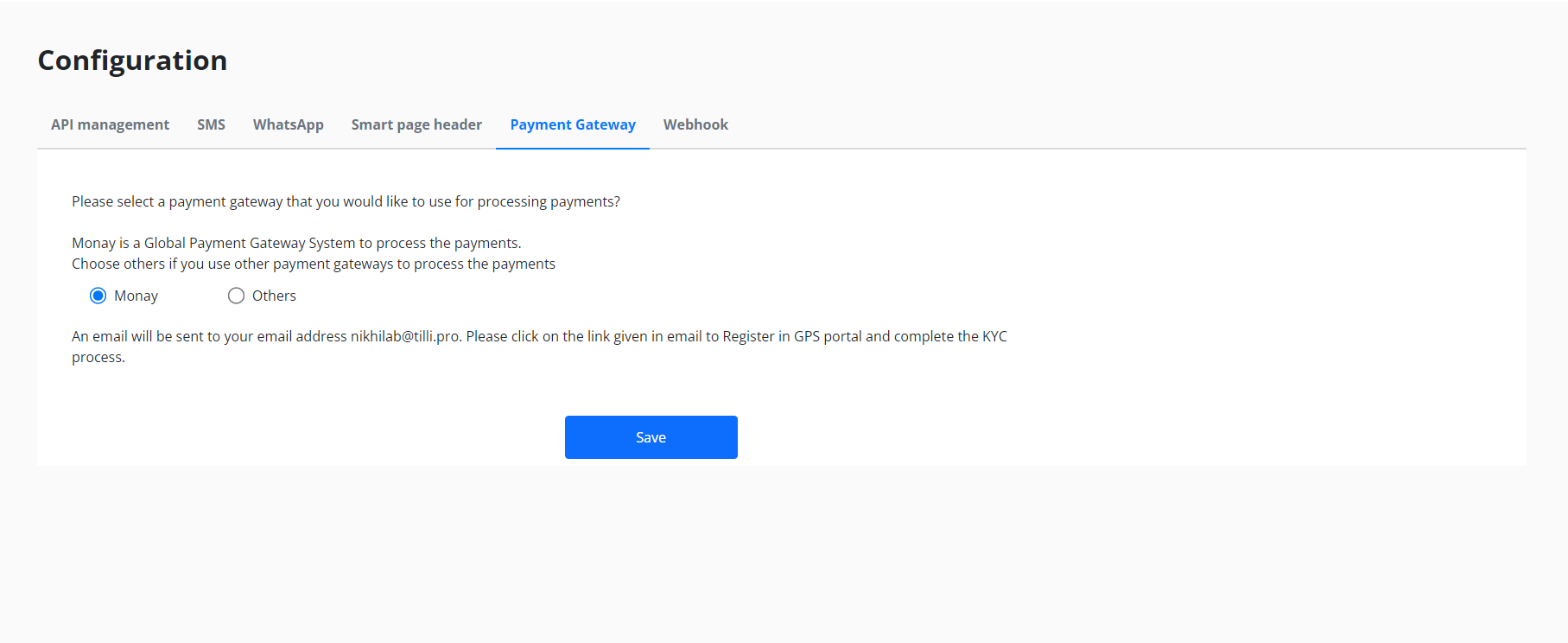
If the you want to configure the Payment gateway as Monay they can click on Monay and Save.
Once you click on Monay they will get an email to the registered business email to setup Monay.
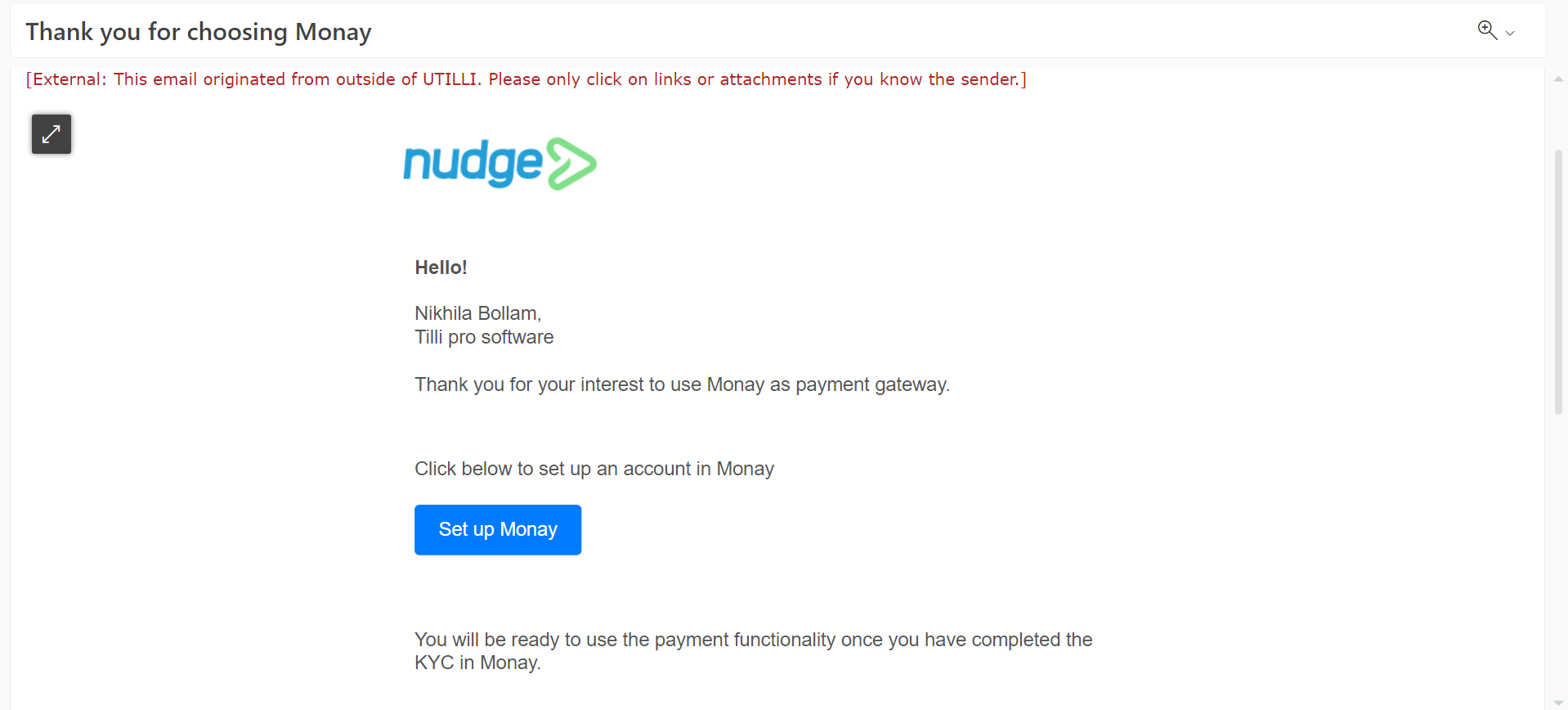
Click on Setup Monay to create Monay Account.
If you have already created Monay account they can sign in and submit the KYC details (If not submit).
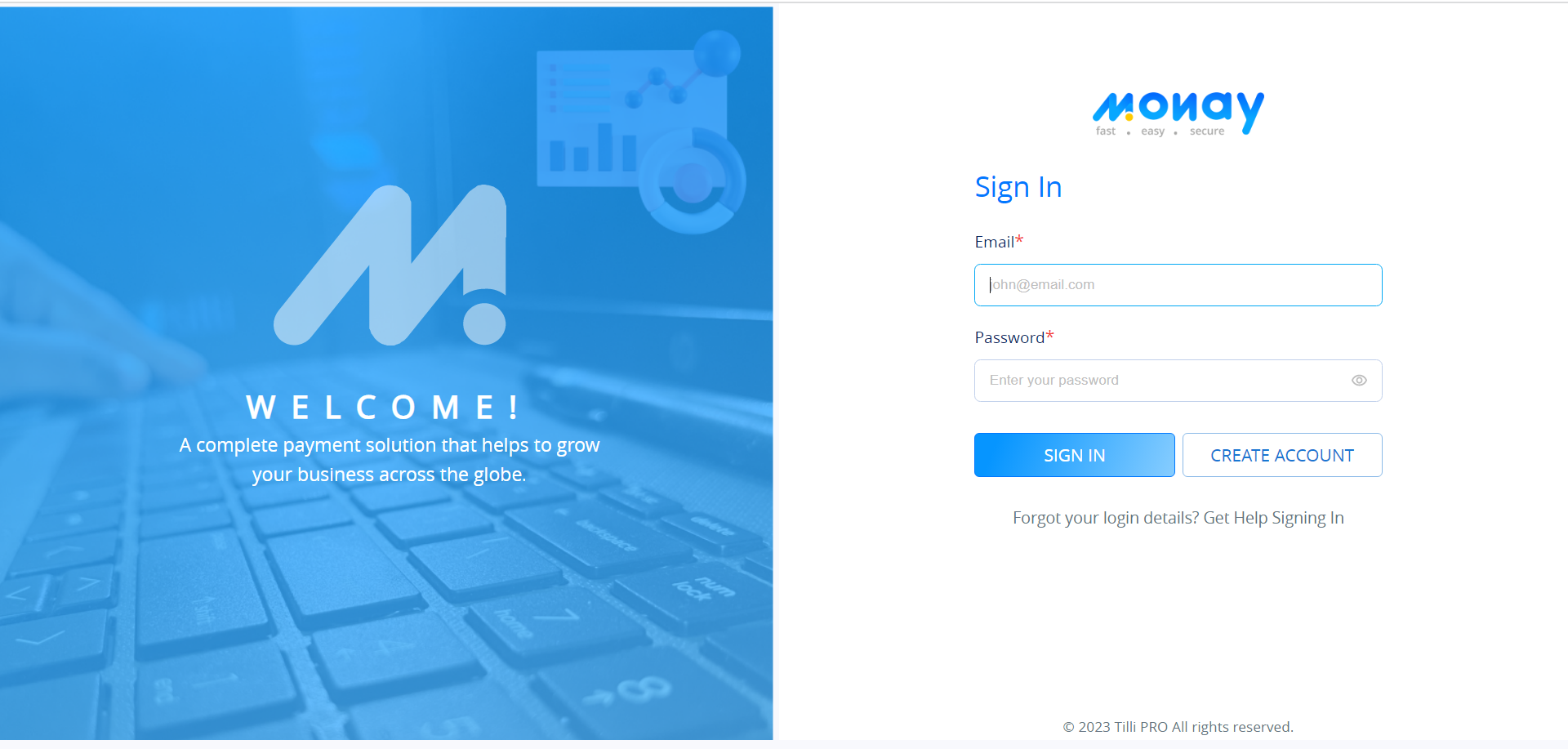
If you don't have the Monay account you can create a new account.
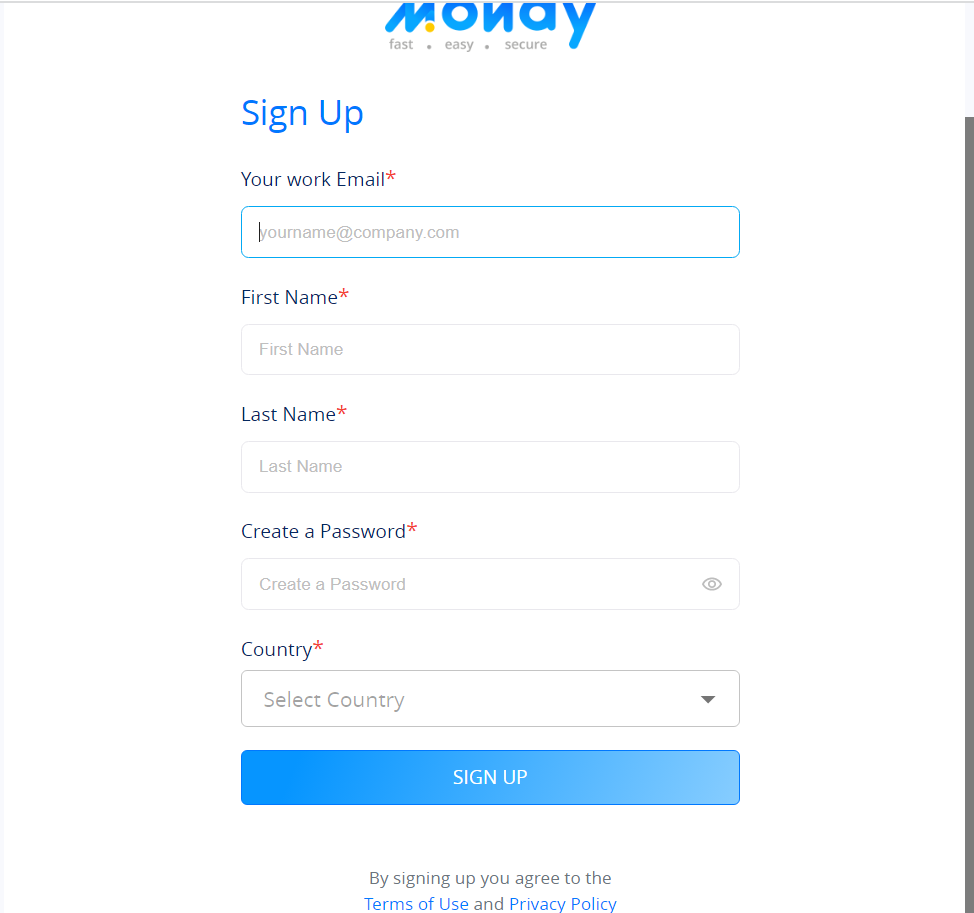
Once all details are given you can click on sign up and verify the email address.
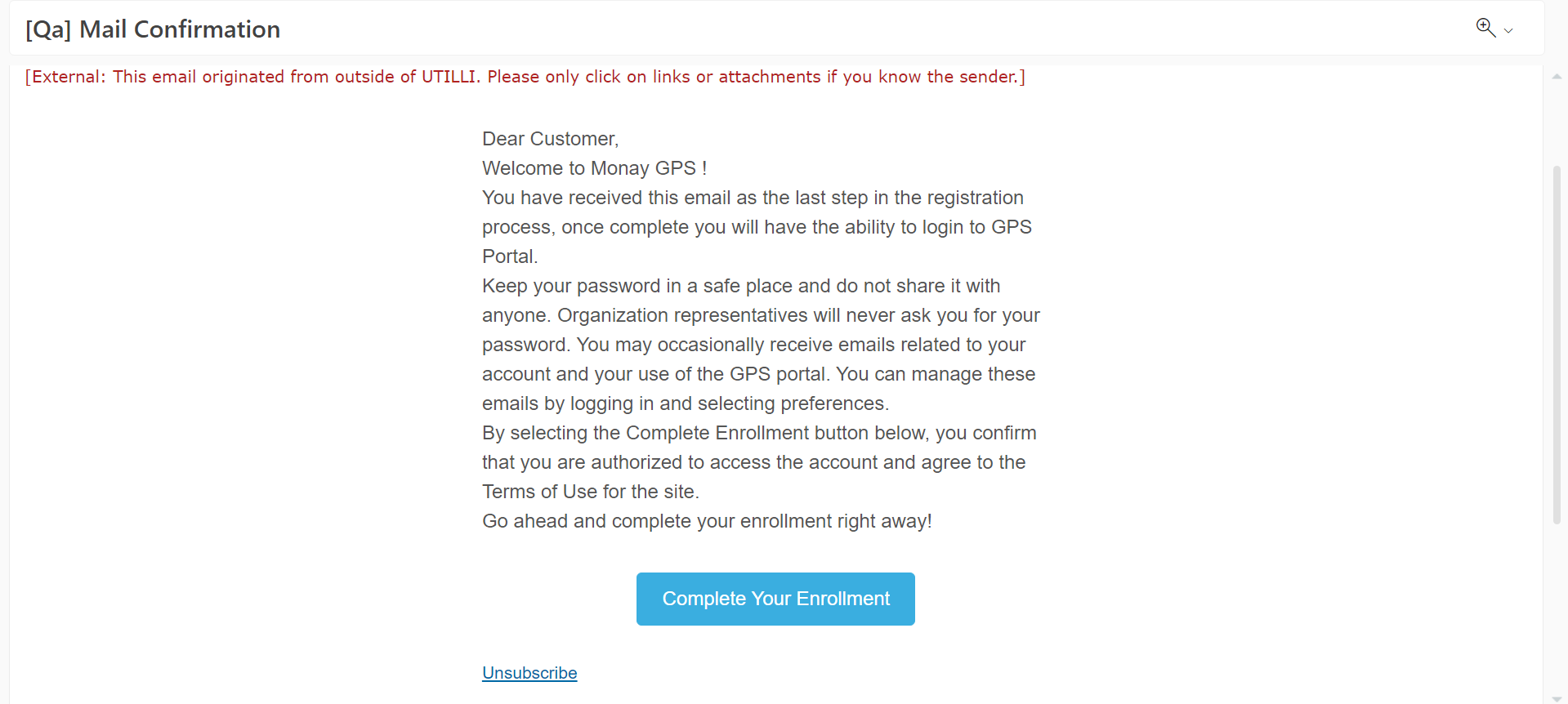
After signup you will get a verification mail as shown in the above image, click on Complete Your Enrollment and complete the registration process to sign into Monay.
Once you have verified the email you can sign in and submit your business KYC details.
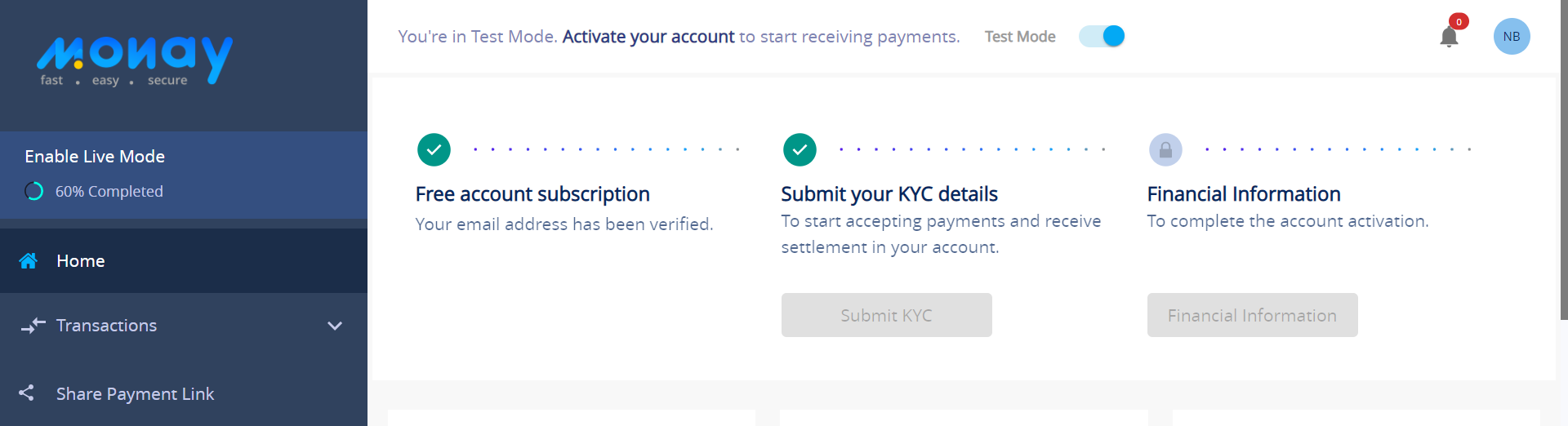
Once you are done with KYC submitting process it get verified within 14 business days. and then you can start processing fast and secure payments.
If you want to Set any other payment gateway you can click on Others.
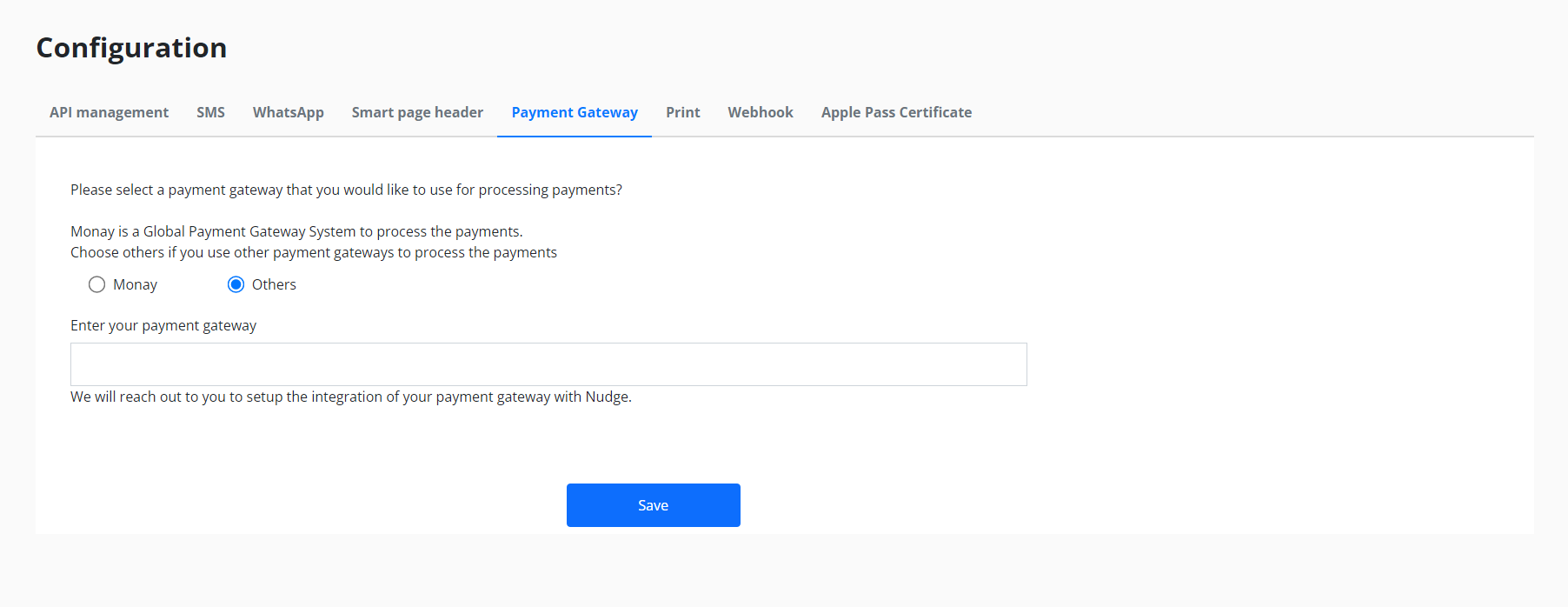
When you click on others you will be asked to provide your payment Gateway and click save.
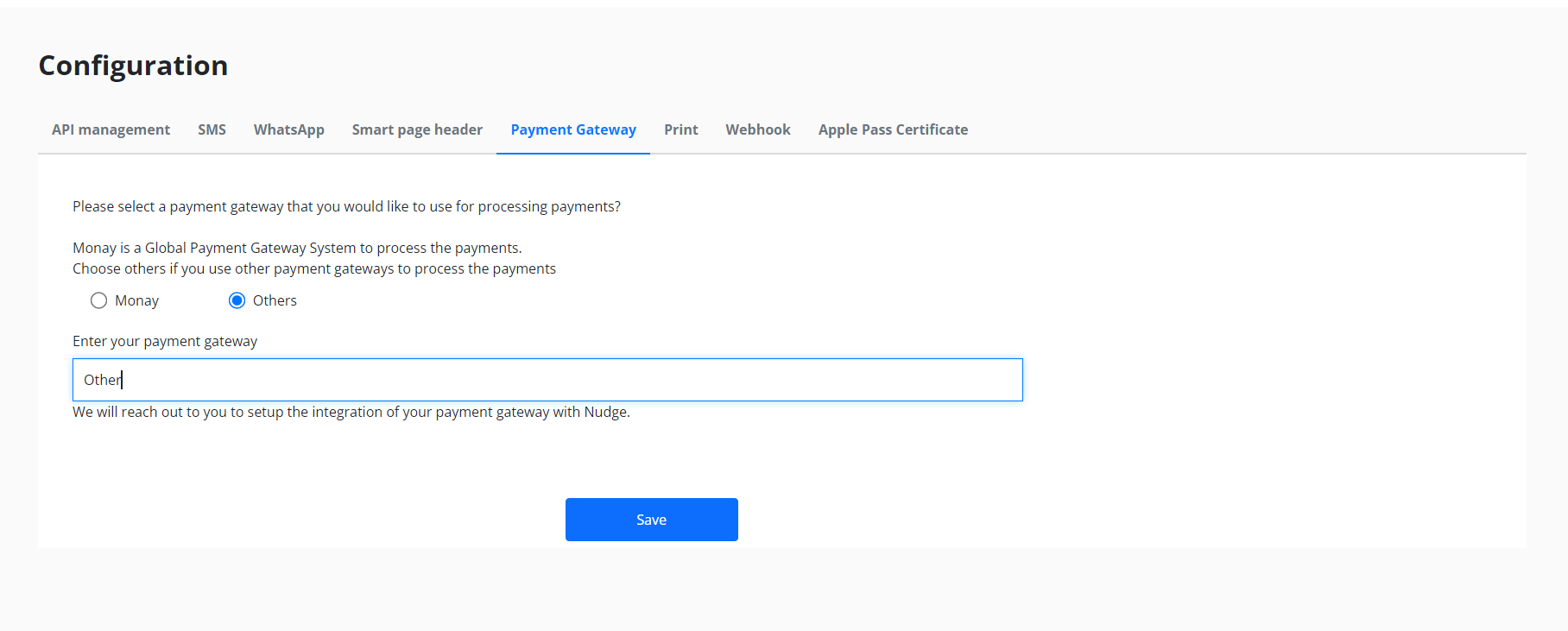
You will get a confirmation message and the Nudge team will configure the requested payment gateway.