Create SMS Nudge
In Nudge, users can send three types of SMS Nudges: One-time Nudge, Recurring Nudge and Real-time Nudge.
One-time Nudge: Users can create one-time nudge to send immediately or can schedule it for future date or time.
Recurring Nudge: Users can create recurring nudges to send periodically.
Real-time Nudge: Users can create Real-time Nudges to send action based nudges like Authentication, payment confirmations and more real-time messages.
*Select the Nudge type
One-time Nudge:
Step-1: Setup the Nudge
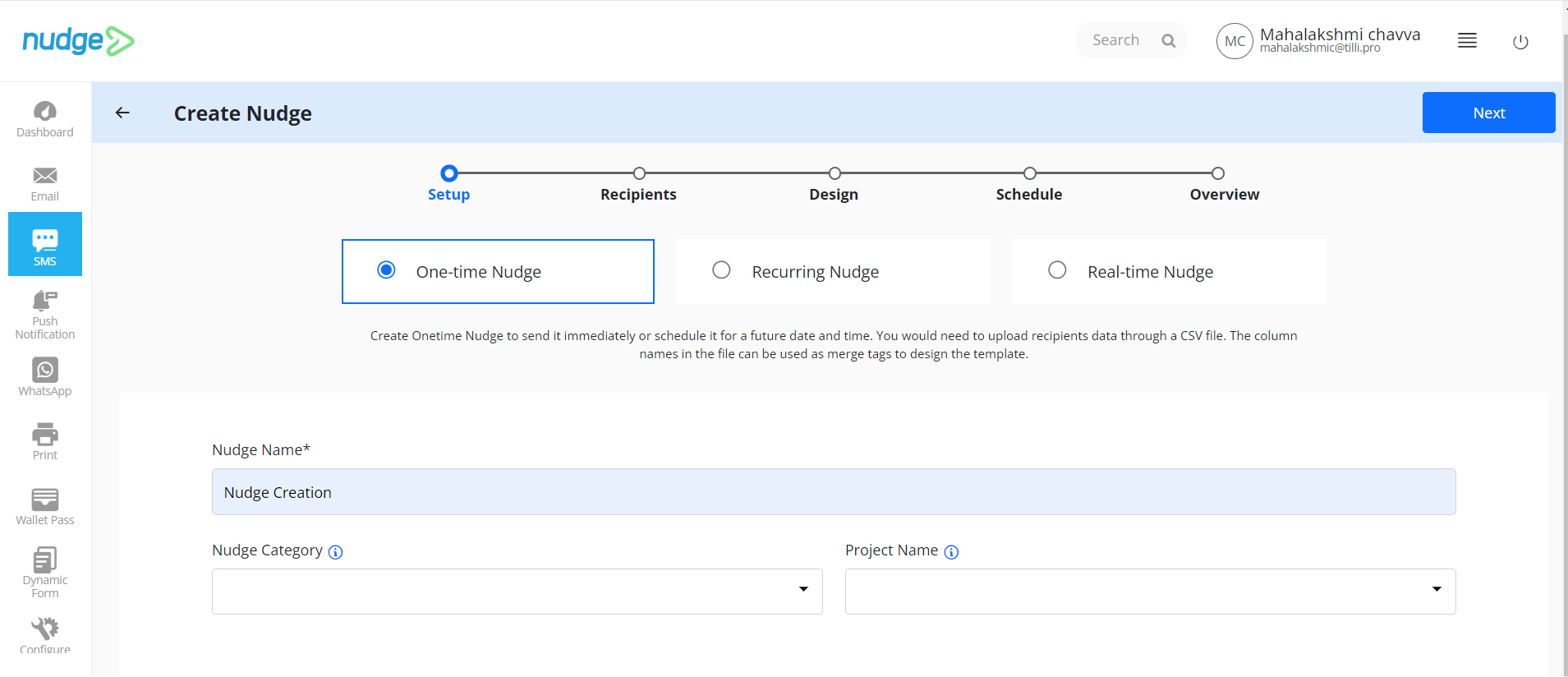
Fill the input field "Nudge name". Nudge category and Project Name are optional fields.
Step-2: Add Recipients
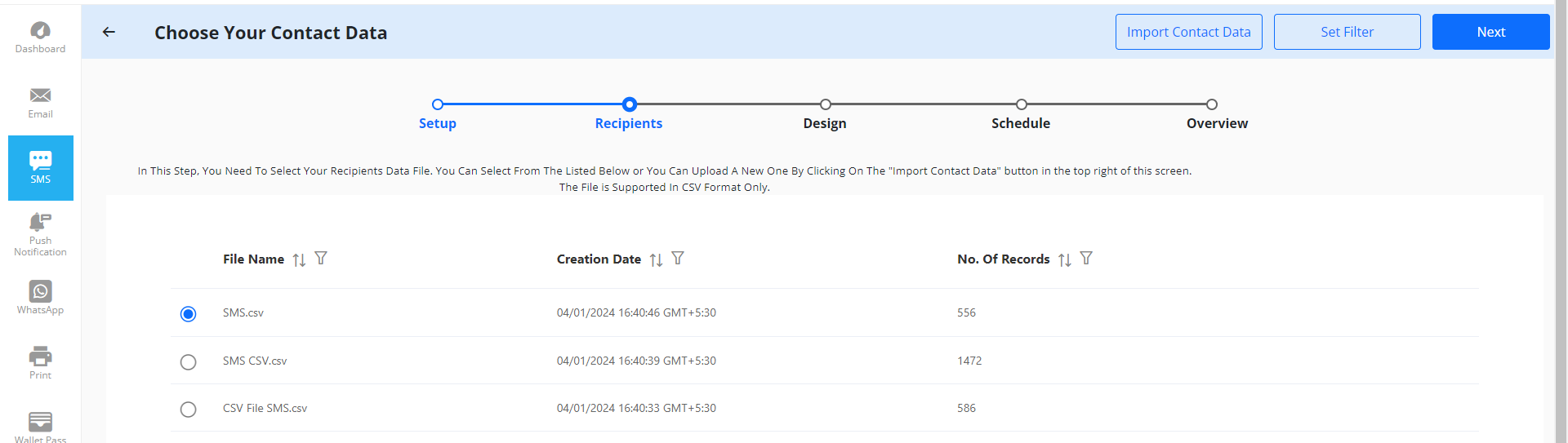
Users can select the existing data file or can import new data files in CSV format.
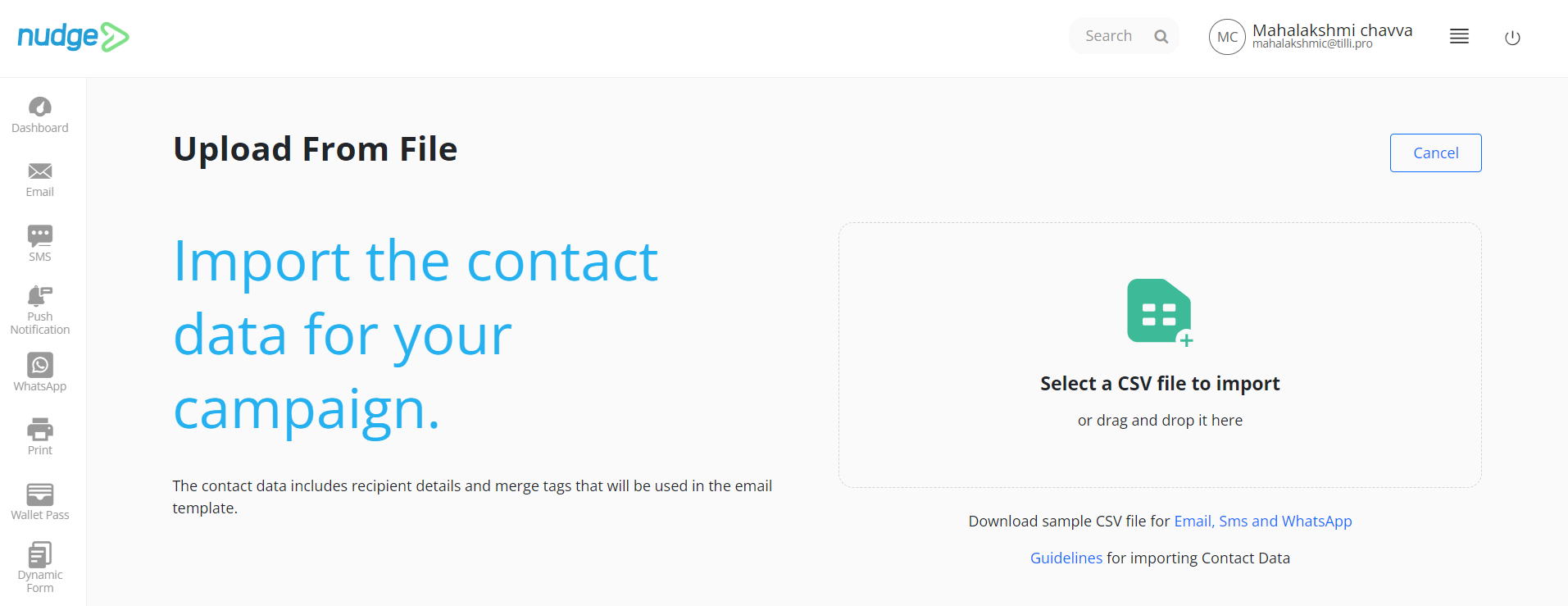

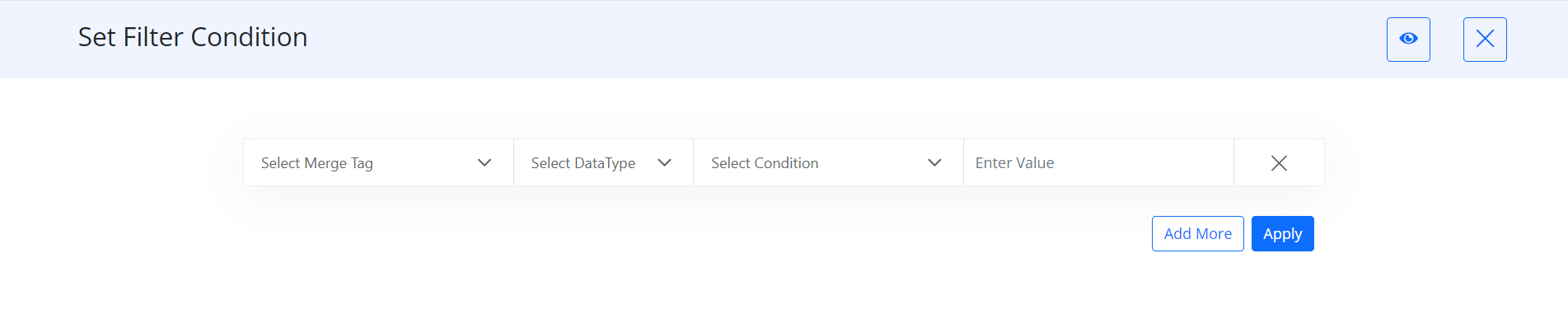
In Nudge, users can selectively target recipients from a comprehensive list by customizing filter settings, and adding "And / Or conditions" thereby refining the scope of their communication.
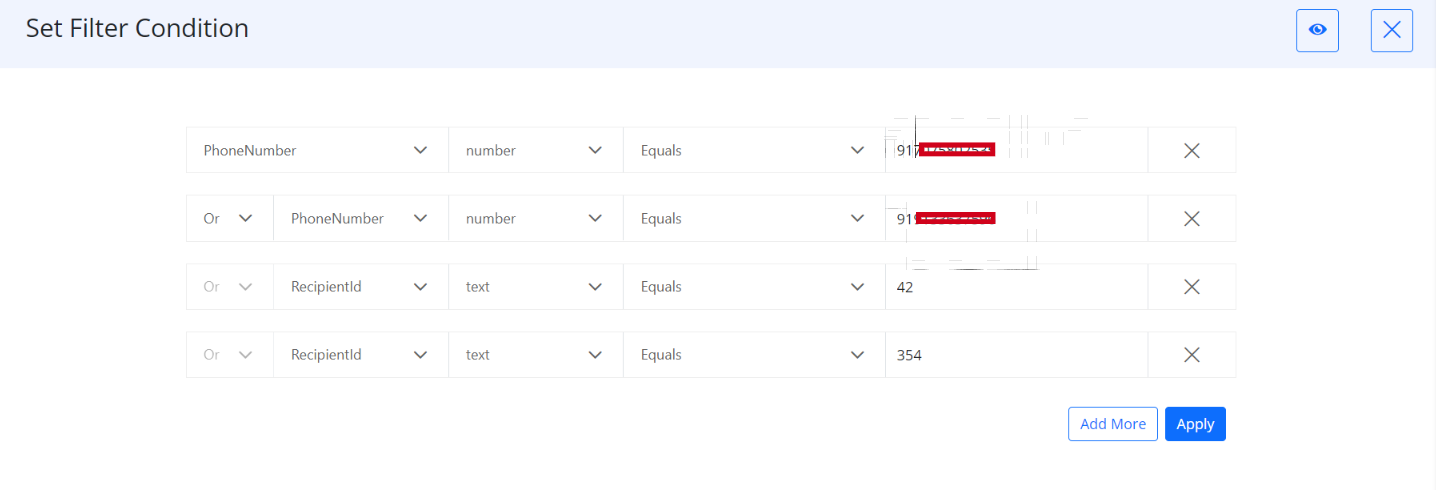
Users have the capability to enhance targeting precision by incorporating "And" / "Or" conditions through the utilization of merge tags, data type selection, condition specification, and value input. Users can iteratively add multiple conditions, and subsequently apply these refined filters to streamline their recipient selection process. Before proceeding, users can review a preview of the filtered contacts to ensure accuracy before sending.
Step-3: Design the Nudge
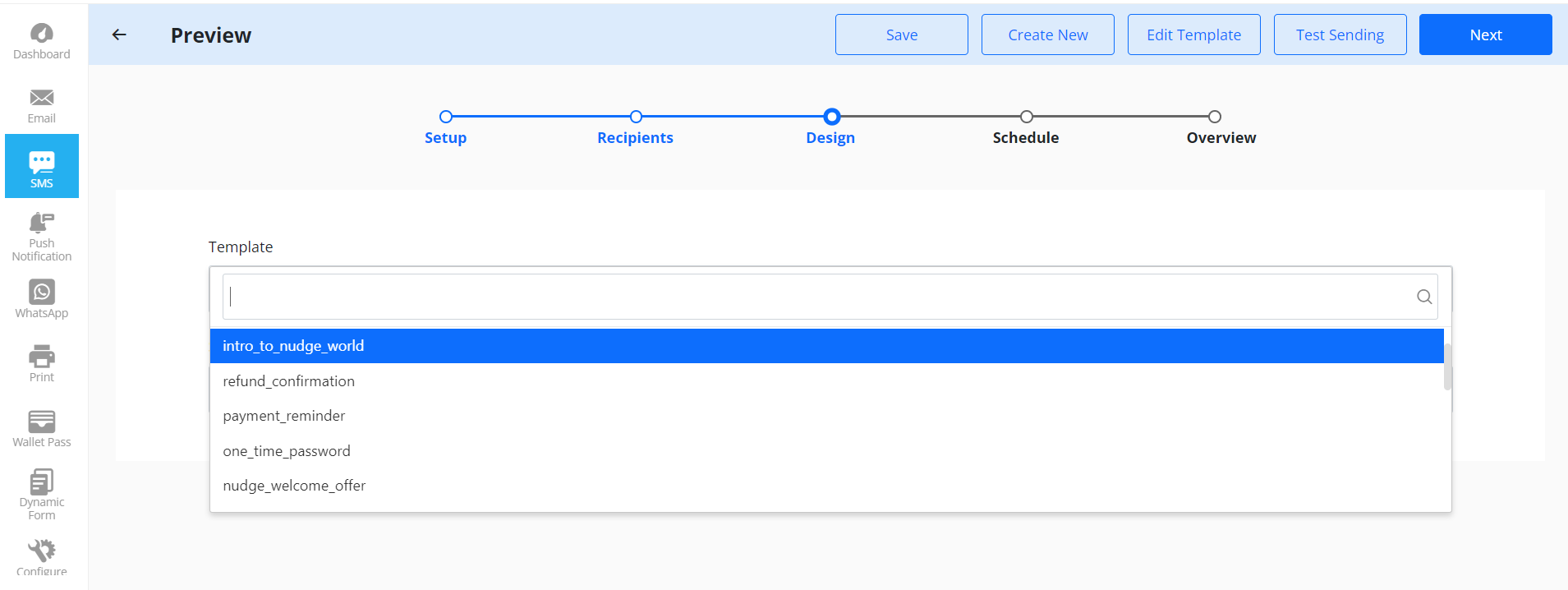
Users have the flexibility to select a template from a dropdown menu. Additionally, users can either create a new template or can modify an existing one. Users can proceed to send a test message to finalize the communication.
*If users have created a new template or modify the existing one that template must undergo approval by DLT authorities in India to ensure compliance with regulatory standards.
Step-4: Scheduling one-time Nudge
Users can schedule nudges in three ways:
- Users can schedule a nudge to send immediately by selecting "send now" radio button.
- Users can schedule a nudge for a precise date & time.
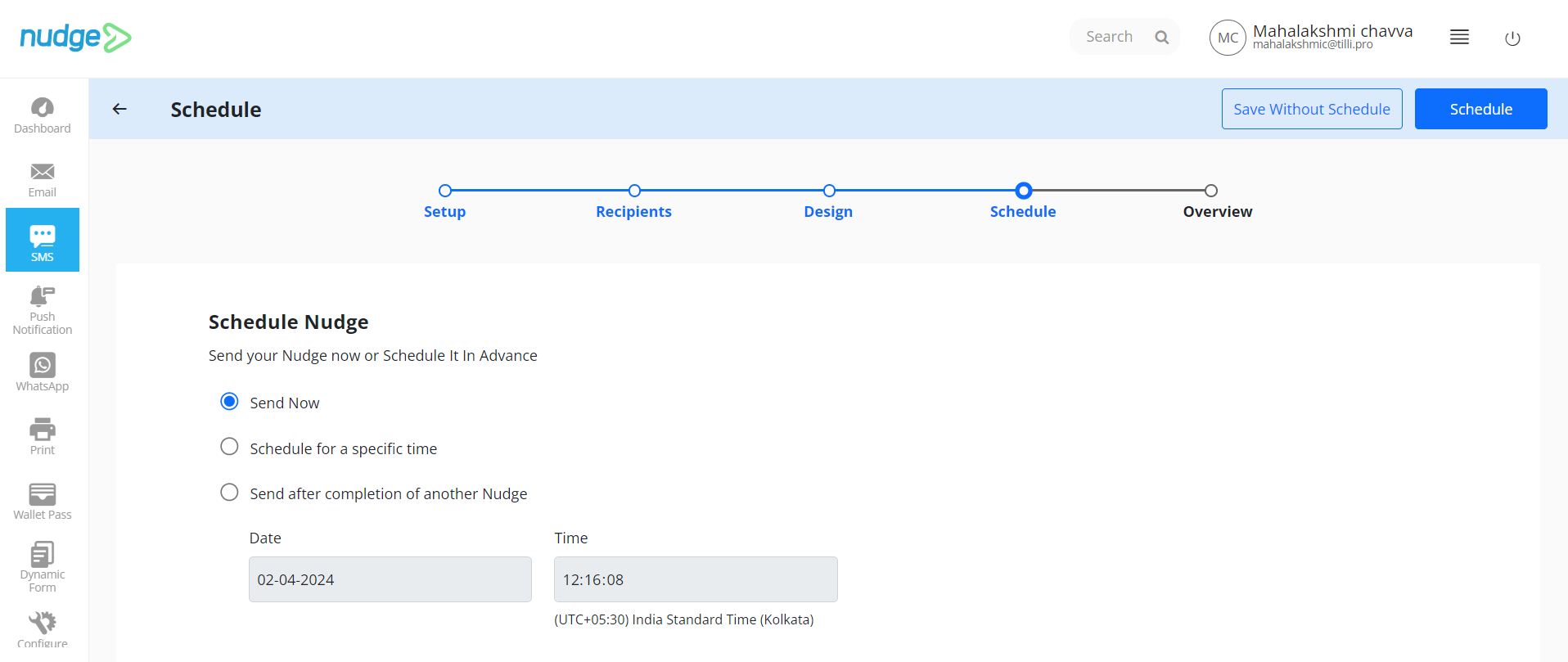
- Users can also schedule the nudge after completion of another nudge, whether it originates from the same or a different channel.
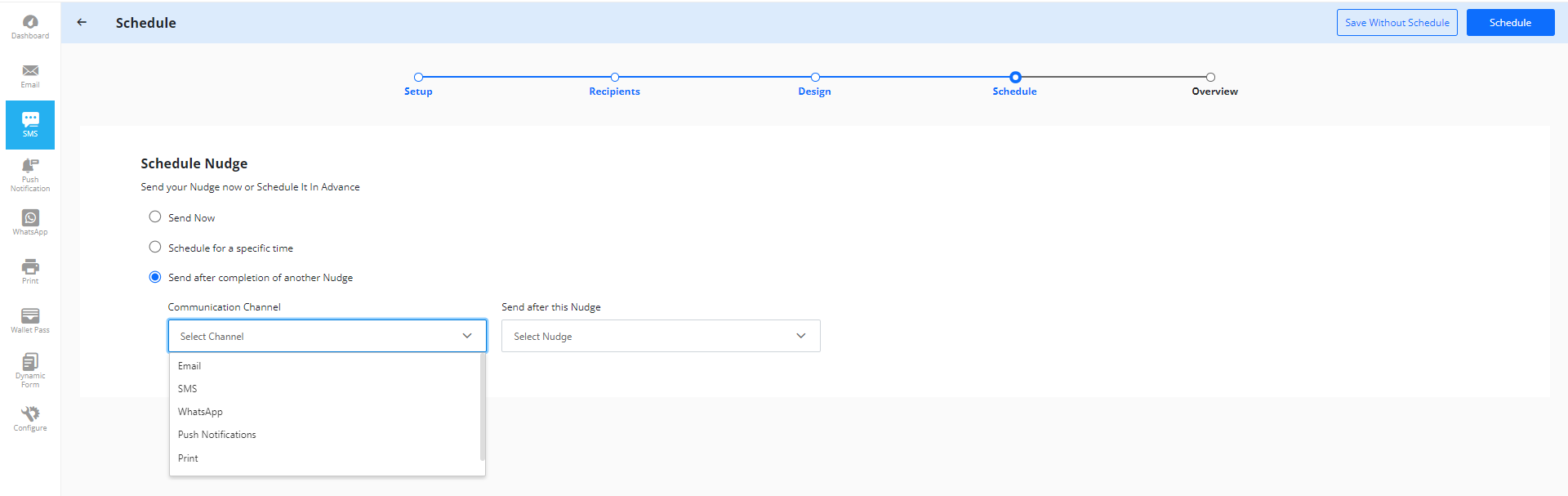
Step-5: Overview
Users can see the overview of the Nudge like Nudge ID, Nudge name, senders email address, recipient CSV name, template name, status and other details.

Recurring Nudge:
The only difference between One time Nudge and Recurring Nudge is that users can Send Recurring Nudge multiple times to the Customer based on the Schedule Time and Data of users convenience.
The users can select the time, start date, and start time for recurring nudges. The user can set the nudge ending date from the calendar. The system allows the users to save the recurring nudge without scheduling and the saved nudge will be listed in the existing nudge list. Refer the below image for other recurring nudge scheduling options.

SEND A RECURRING NUDGE TO DIFFERENT RECIPIENT
Users can now send one recurring nudge to different recipients in every recursive sent. To send a recurring nudge to different recipients to need to create a recurring nudge with the regular method.
After creating a recurring nudge, users can provide the new CSV file before every batch runs of the recursive nudge. For this purpose, users need to use a recurring nudge API. The following steps must be taken to successfully send a recursive nudge to the different recipients every time.
Step-1: Create a Recurring Nudge
To send a recurring nudge to different recipients, you can utilize the nudge API.
Step-2: Pass Nudge ID to the API
Users need to pass the created recurring nudge ID to the recurring nudges API.
Users can explore Nudge API Documentation. To understand how to pass nudge id: Click Here
Step-3: Replace the Contact Data File
Before every nudge run or recurring nudge, users need to replace the contact data file(you can change those files via FTP server)which must have new data of recipients.
VIDEO TUTORIAL
Real-time Nudge:
Follow the same steps for scheduling Real time Nudge via SMS as followed during Real Time Nudge via Email.
Enter the value of Nudge ID, to Phone_Number, to Name, tag Name, tag Value and Channel as SMS. Select “Execute” to execute the Real Time Nudge APIs.
