Invite Users for your Nudge Account
Add multiple users to your Nudge account
Go to the " Settings" section in the menu, then click on the "Users" option. For adding multiple users to your nudge account, users can invite other users by clicking on the “Add User” button. The person to whom you sent an invite, needs to verify their email address for using your nudge account. If he has not verified his email address its status will be shown as “Pending”.

Follow the following steps to add the user to your nudge account.
Step-01: The user needs to click on the “Add User” button for sending an invitation for joining your workspace. You do not need to get charged for adding multiple users to your nudge account. You can add as many users as you want.
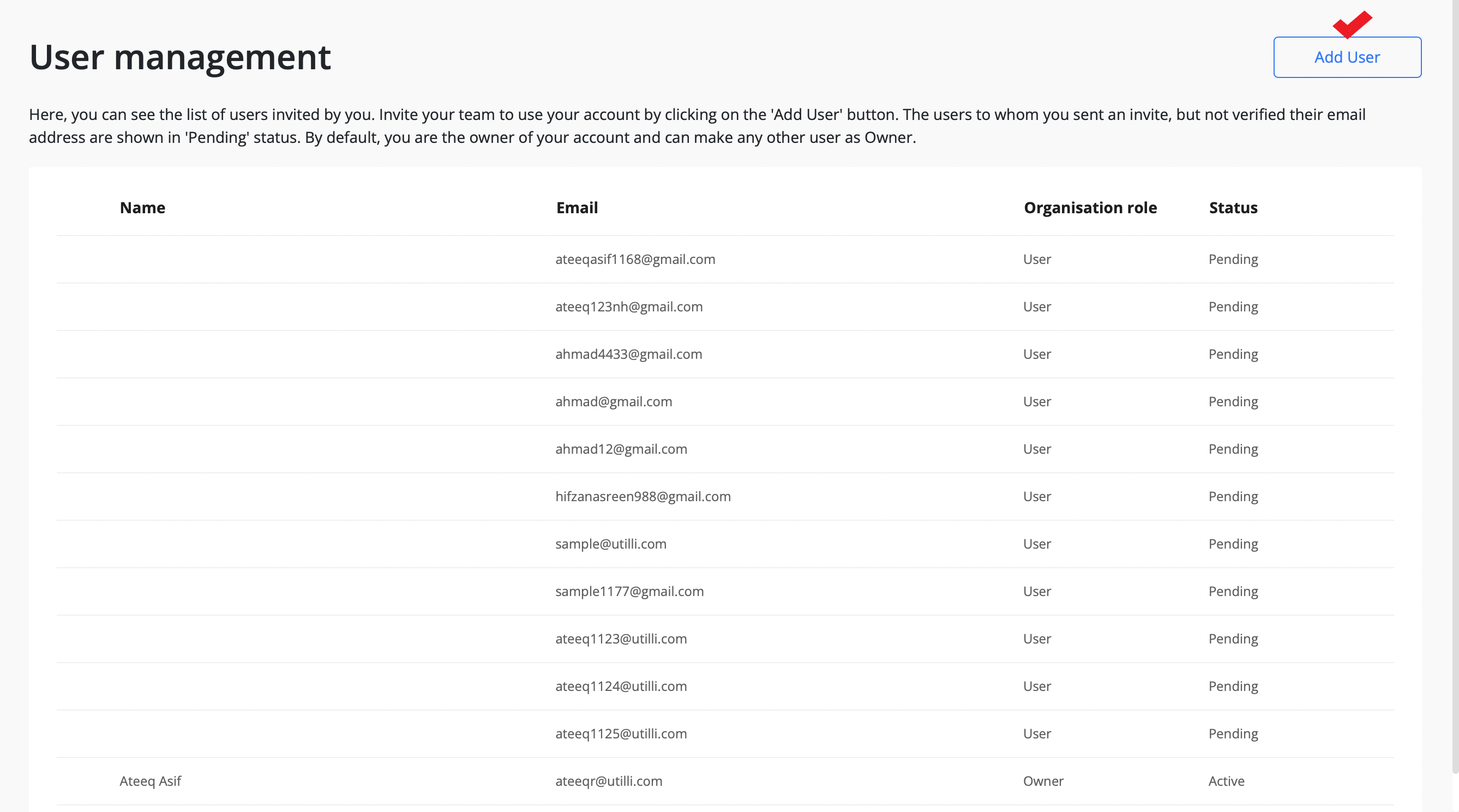 1.1 - Users Management
1.1 - Users Management
Step-02: You need to enter the email address in the input field as shown below:

The Email input field is mandatory having the format abc@gmail.com. The system will accept personal emails for sending invitations to other users. You can add multiple users’ email addresses by clicking on the “Add More” button. The new input field will appear on the screen as shown below:

Step-03: The user needs to click on the "Done" button after adding multiple users’ email addresses. The system will send invitations to the respective users and add them to the user management list as shown below:

To make an user admin click on the options and make admin.
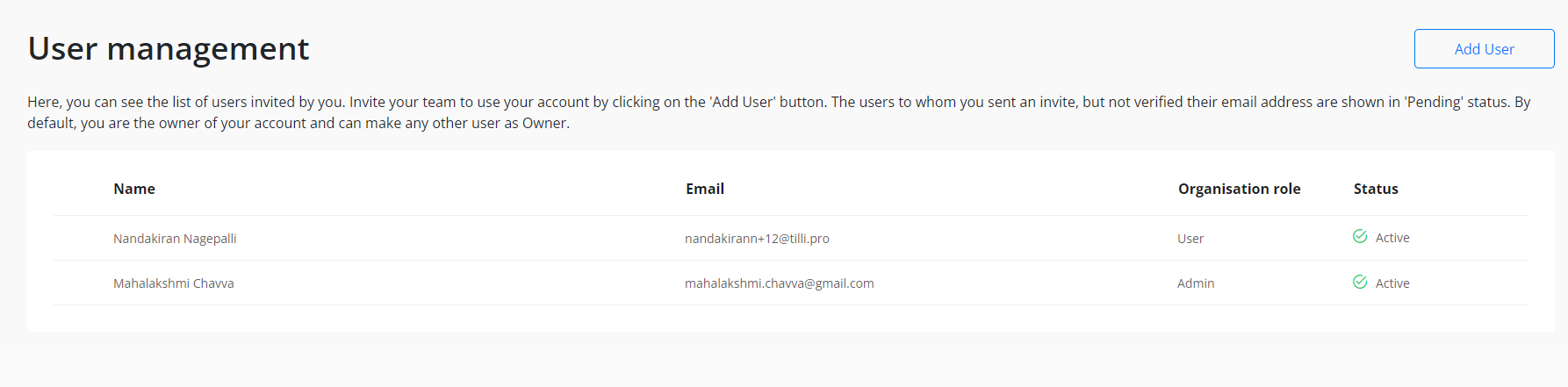
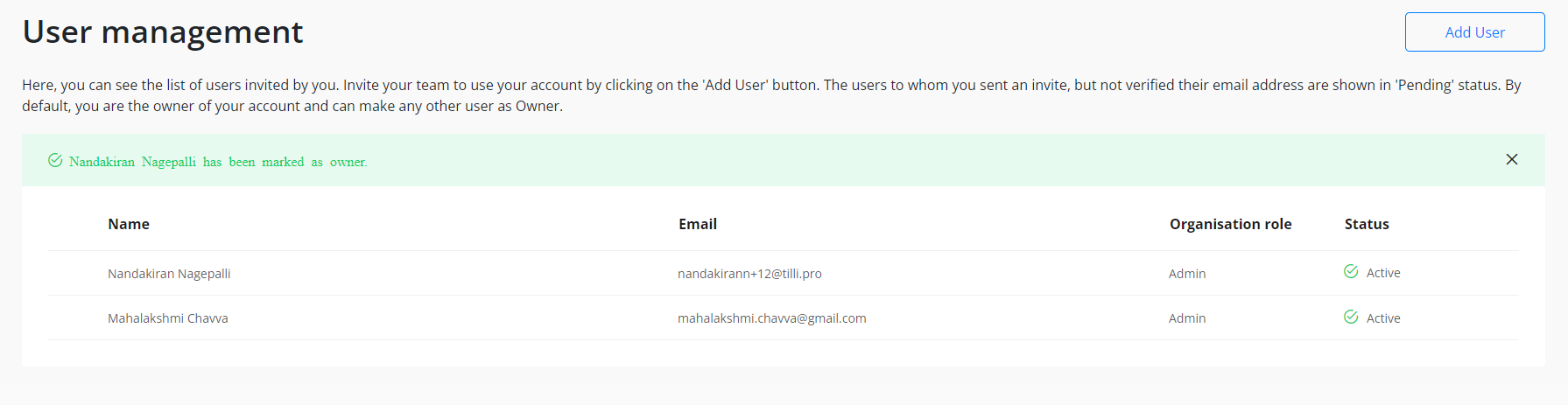
You can also make an admin user again an User for that click on the options and click make user.

