Send Dynamic form through any channel
Send survey/enrollment form through instant email
You can add the merge tag shown in the above image 1.10, (%Enrollment=[Enrolment program-1]%) in an email template for sending it to the customer to fill it up.
Follow the below steps for this purpose,
Step-01: Click on the “Template Gallery” option under the email channel.
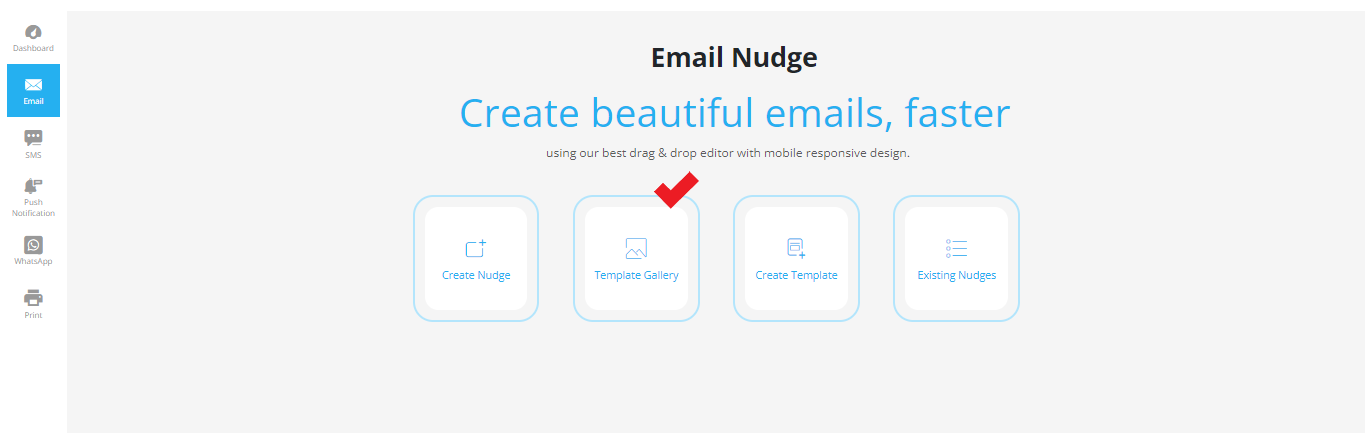
Step-02:Click on the “Edit” icon attached to the template.
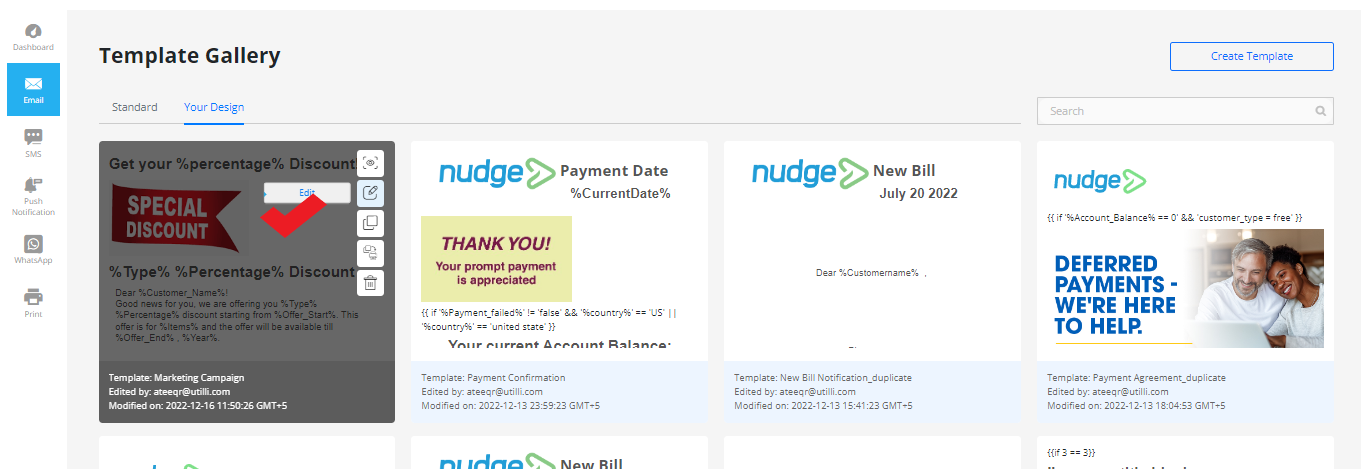
Step-03: Click on the “Next” button for moving to the email content.
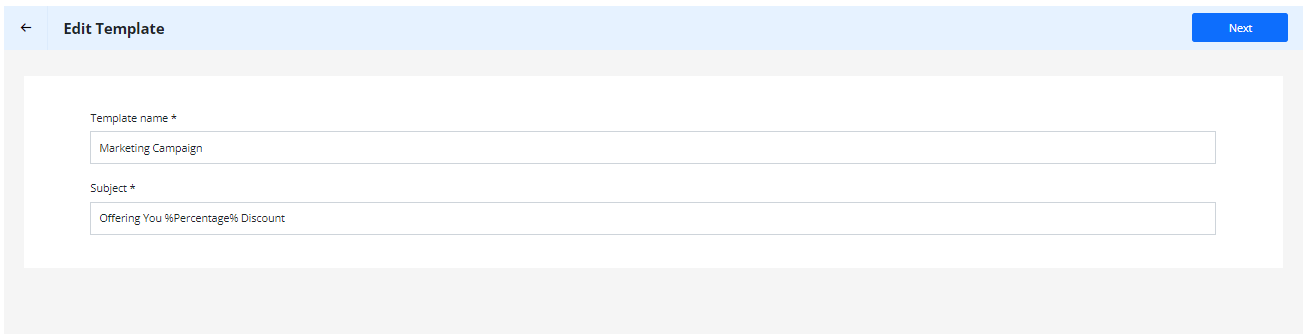
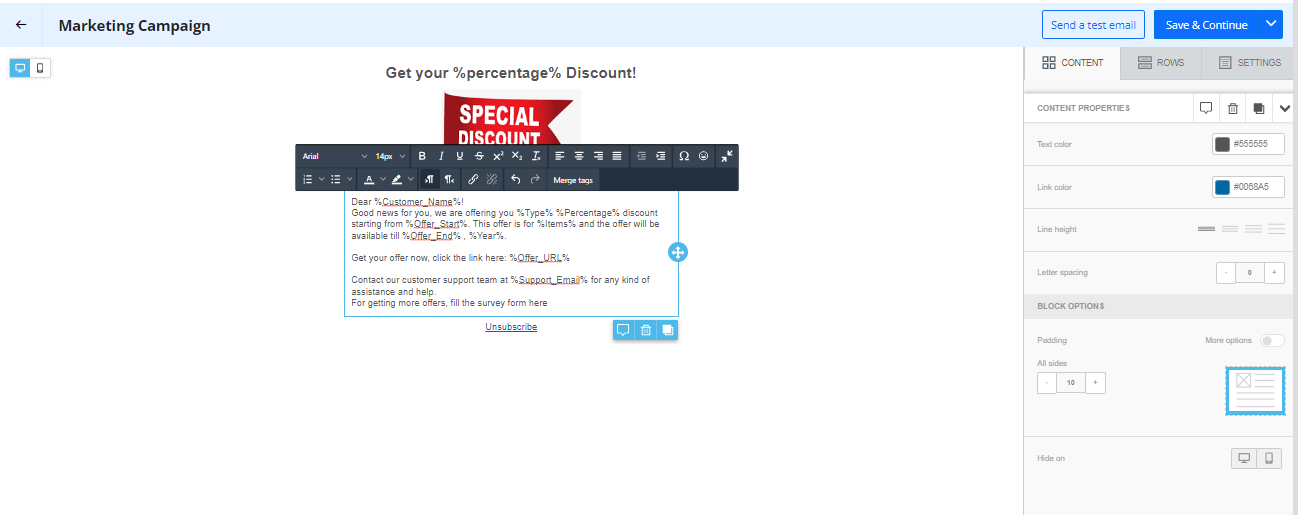
Step-04: Place the cursor inside the “text” container where you want to add the link survey form.
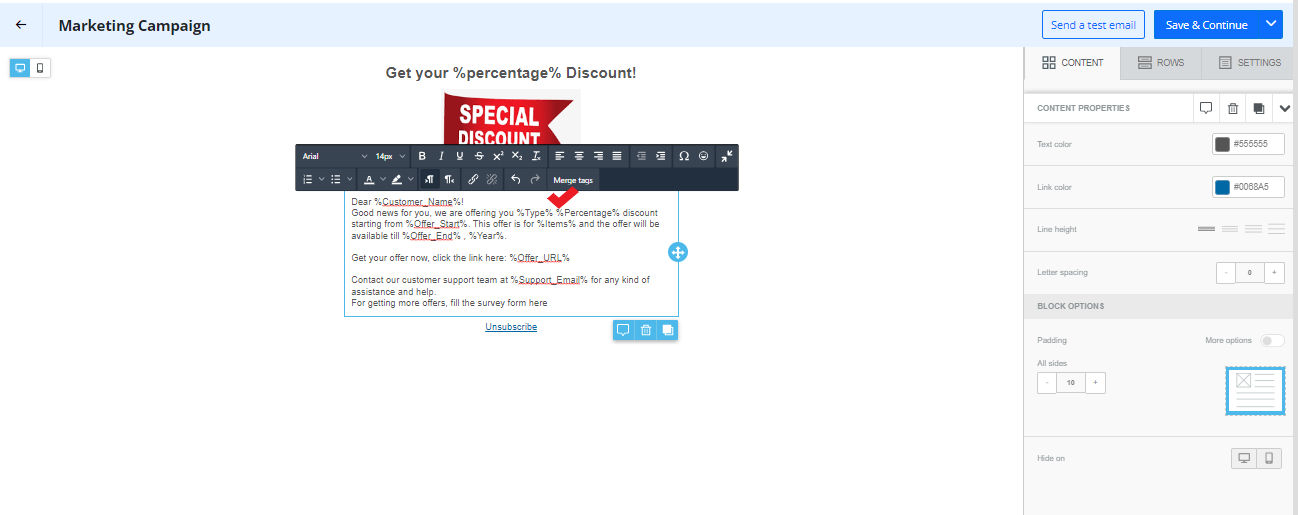
Step-05: Click on the “Merge tag” option
The system will show the list of merge tags that contain the survey form merge tag, which is shown in the image: 1.10.
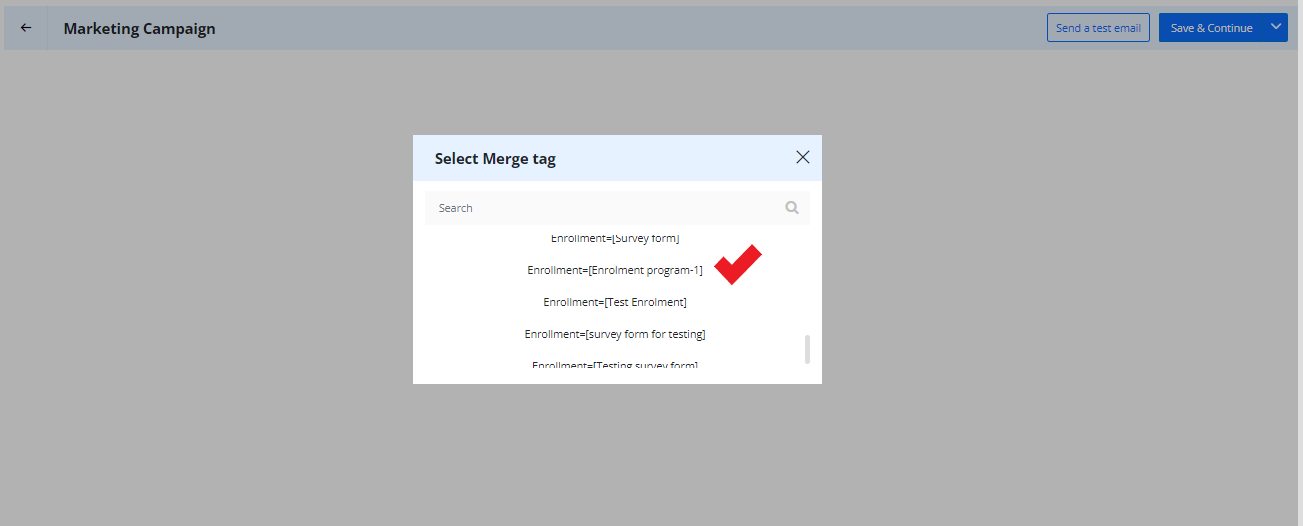
Step-06: Scroll down to select the merge tag “%Enrollment=[Enrolment program-1]%”.
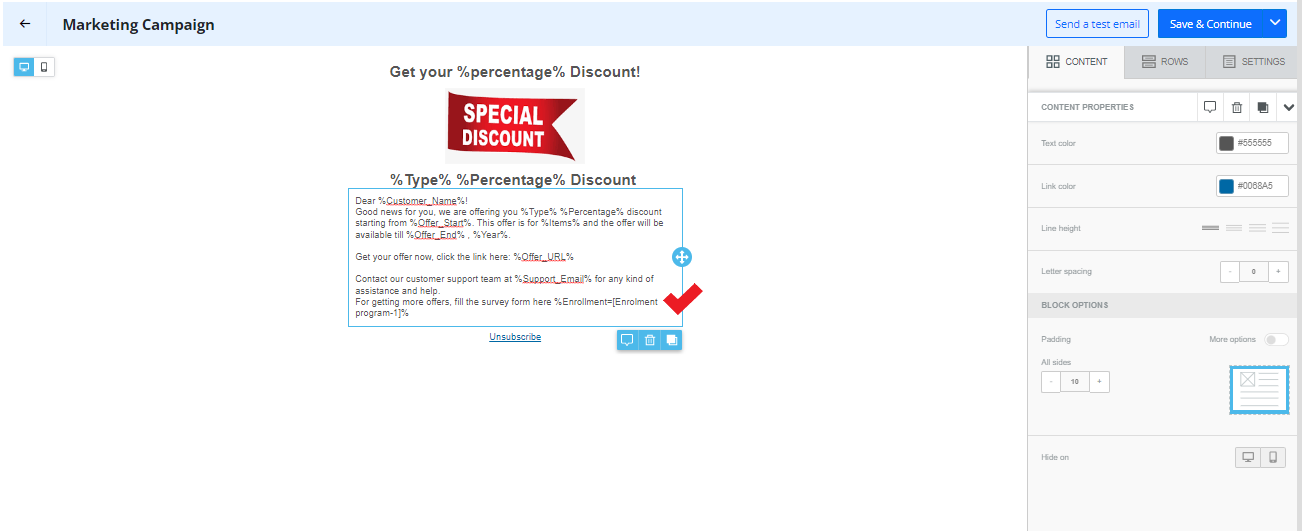
The system will add the merge tag of the survey form in the Text container where the cursor is placed.
Step-07: Click on the “Send a Test Email” button to send a quick email.
The system will show the merge tag values input field for sending the test email.
Step-08: Enter the merge tag values and click on the “Generate Values” button.
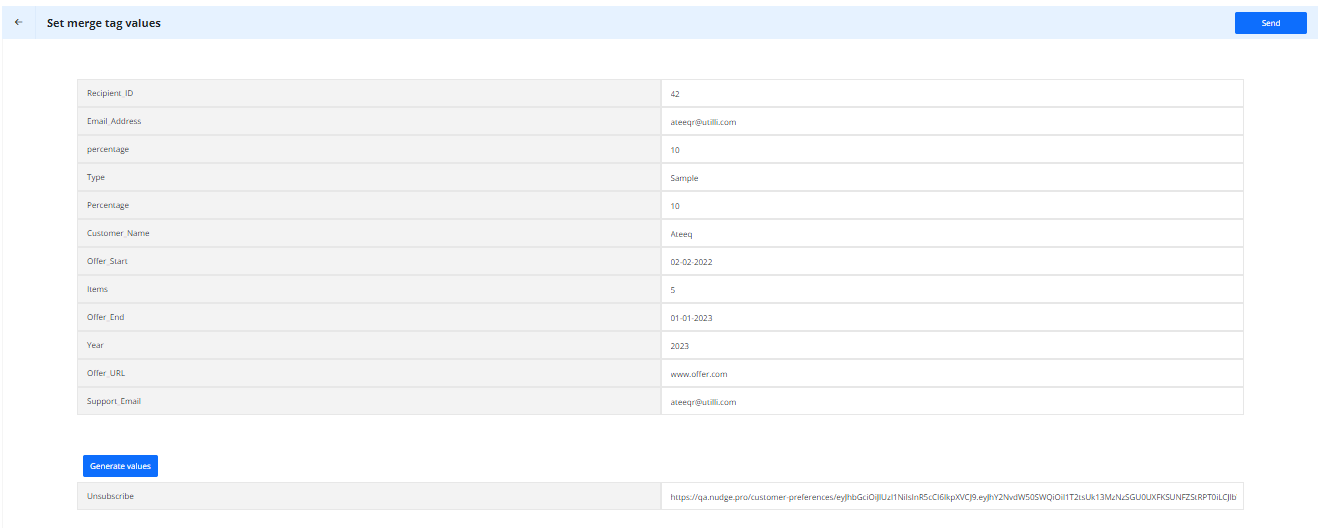
Step-09: Click on the “Send” button
The system will show the popup info message for successfully sending a test email to the customer.
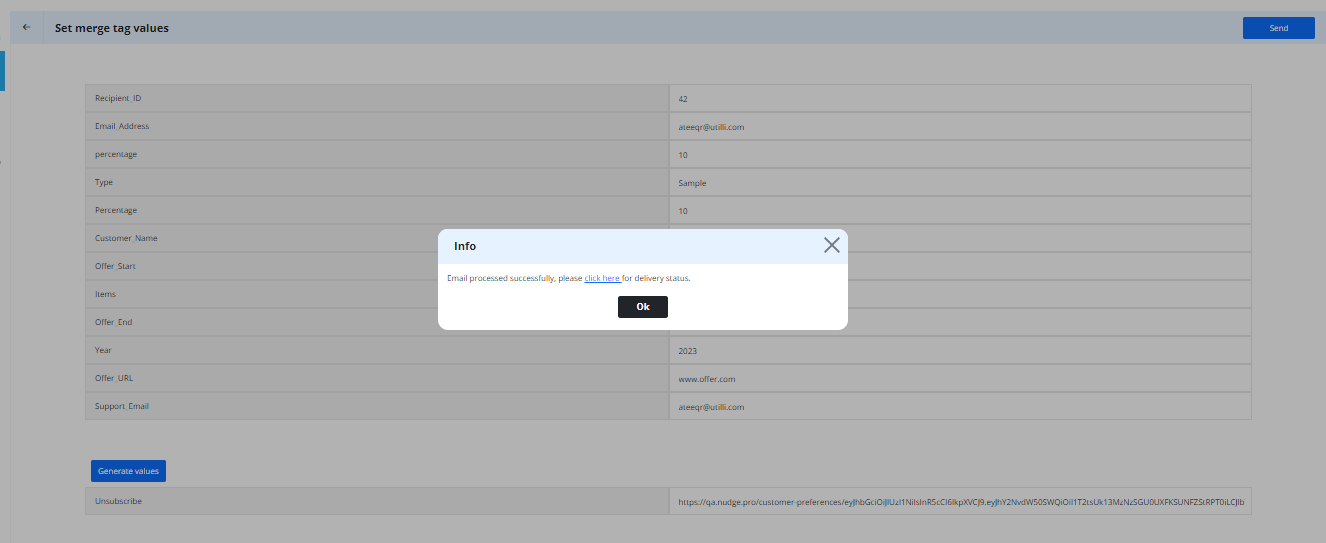
The respective customer will receive the email along with the survey form URL.
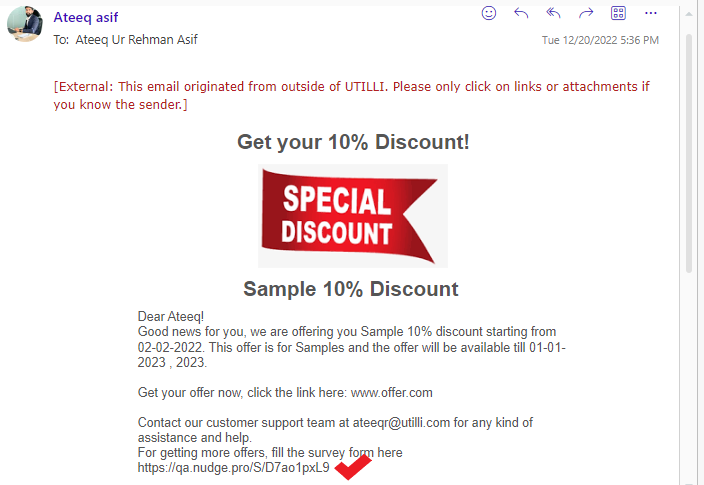
The customer will copy and paste the URL in the browser's new tab for submitting the survey form details and clicks on submit button to submit the response on the form.
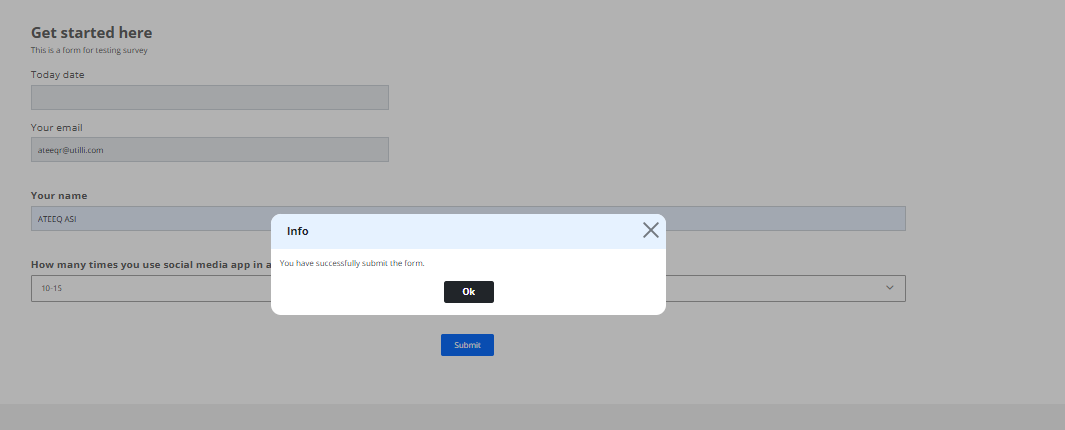
How you have added the merge tag in Email same you can add in any other channel like SMS, WhatsApp.. and send to your target audience.
